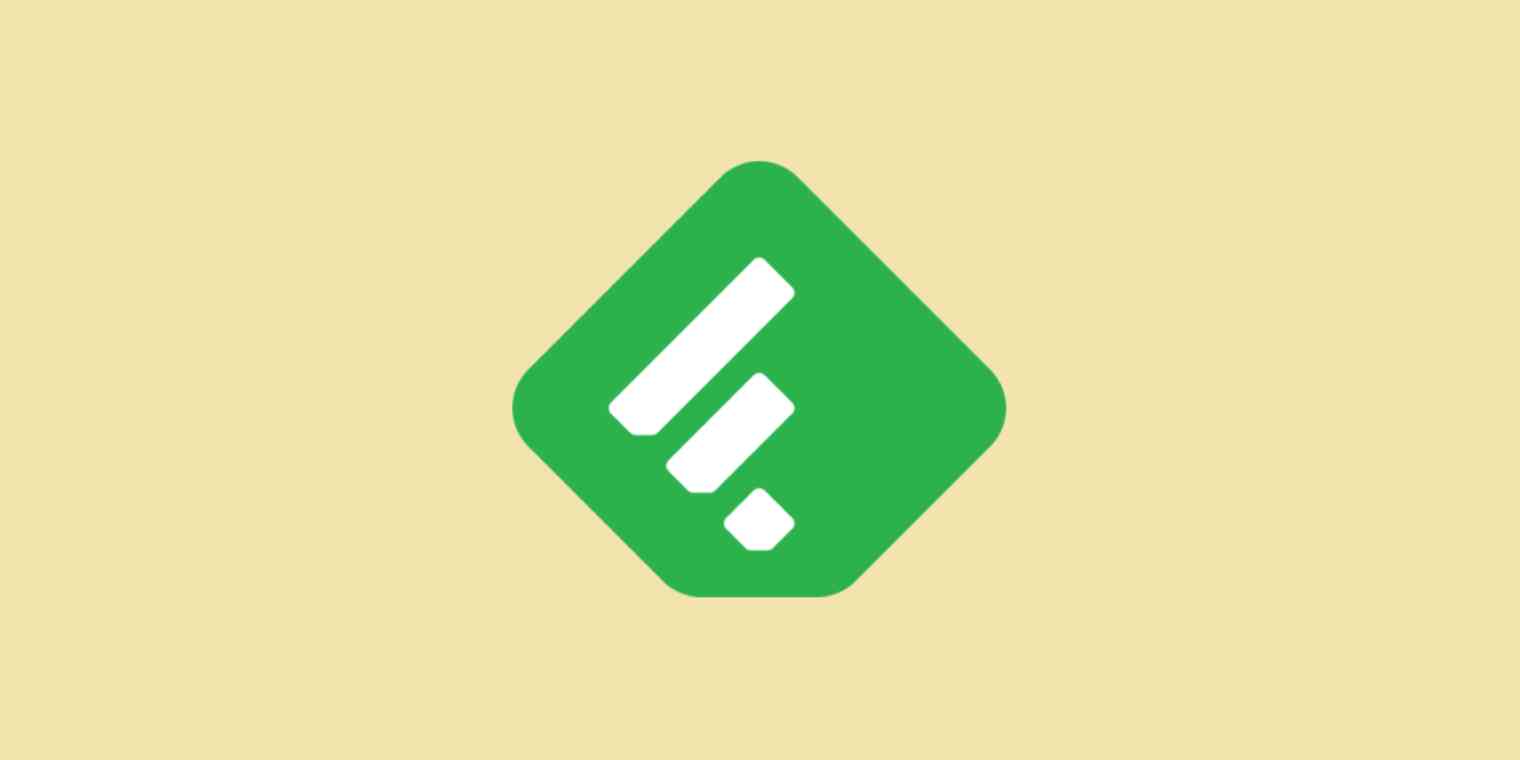After the demise of Google Reader, Feedly quickly became one of the most popular RSS services on the market. Feedly is user-friendly and a great option for beginners, but there are situations where you'd want to export your feeds: Maybe you're moving to a more powerful alternative or to a local RSS reader with no syncing engine.
This tutorial will show you how to export Feedly subscriptions in the OPML format, which will allow you to back up your subscriptions or import them into any popular RSS sync service or RSS reader app.
What is OPML?
OPML stands for Outline Processor Markup Language (that means it's a markup language like HTML or XML). OPML is the universal standard for backing up and exchanging RSS subscription lists.
How to Export Feedly Subscriptions in OPML
Follow the steps below to download an OPML file for your Feedly subscriptions.
First, open Feedly and log in to your Feedly account. From the sidebar, locate the Feeds section and the small gear icon next to it. Click on the gear icon to open the Organize Sources page.

On the far right, click on the curved arrow button (next to the Import OPML button).
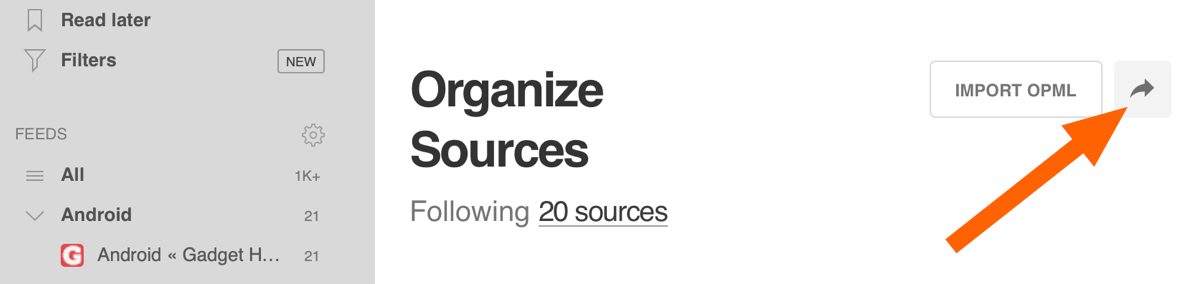
This will open the OPML Export page. From here, click Download Your Feedly OPML to start the download process.

Once the file is downloaded, you can save it and use it to import into another RSS service.
Automate Your RSS Workflows
What if you don't want to export your entire Feedly subscription, but just want to send new articles from Feedly to another app? Zapier connects Feedly with 1,500+ apps so you can design your own workflow.
For example, you can automatically post an article on your company's social media profiles whenever someone in your organization publishes a new post.
Add New Feedly Article From a Category to Buffer Queue
For even more control over what's shared, take a look at the following Zap. When you tag an article in Feedly, it will automatically be added to your Buffer queue.
Add Newly Tagged Feedly Articles to Your Buffer Queue
If you spend most of your time in Slack, you can set up Feedly to deliver new RSS updates right to your preferred Slack channel.
And for Trello users, this Zap will automatically create a card for any newly tagged Feedly items. For bloggers and editors who use Trello to manage their publishing schedule, this can be a huge timesaver.
Create Trello cards from new tagged Feedly articles
These are just a few examples of how you can automate tasks in the background using Feedly. Browse more Feedly integrations to find out how you can design your own workflows with 1,500+ apps.