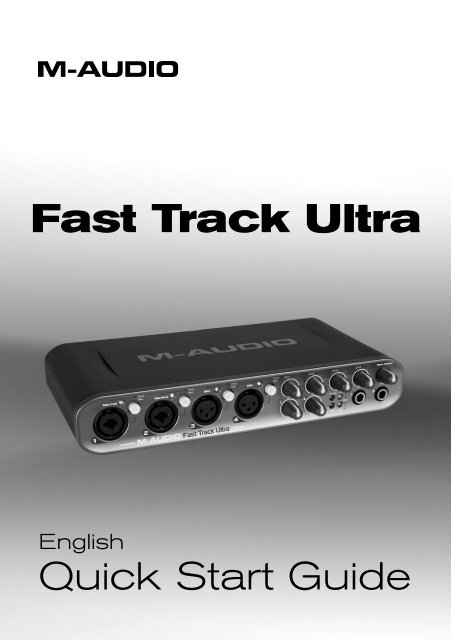Quick Start Guide • Fast Track Ultra - M-Audio
Quick Start Guide • Fast Track Ultra - M-Audio
Quick Start Guide • Fast Track Ultra - M-Audio
You also want an ePaper? Increase the reach of your titles
YUMPU automatically turns print PDFs into web optimized ePapers that Google loves.
<strong>Fast</strong> <strong>Track</strong> <strong>Ultra</strong><br />
English<br />
<strong>Quick</strong> <strong>Start</strong> <strong>Guide</strong>
<strong>Fast</strong> <strong>Track</strong> <strong>Ultra</strong><br />
Introduction<br />
<strong>Quick</strong> <strong>Start</strong> <strong>Guide</strong> ‣ 1<br />
Thanks for choosing M-<strong>Audio</strong> <strong>Fast</strong> <strong>Track</strong> <strong>Ultra</strong>, the professional, portable audio and<br />
MIDI interface for your Windows or Macintosh computer. Using the convenience and<br />
dependability of the industry-standard USB 2.0 bus, <strong>Fast</strong> <strong>Track</strong> <strong>Ultra</strong> offers unequalled<br />
routing power and versatility, high-resolution, 24-bit audio at sampling rates up to<br />
96 kHz, sixteen channels of MIDI in and out and on-board DSP for flexible routing/mixing<br />
and a useful selection of reverb and delay effects.<br />
This <strong>Quick</strong> <strong>Start</strong> <strong>Guide</strong> is designed to give you a basic overview of <strong>Fast</strong> <strong>Track</strong> <strong>Ultra</strong>, to<br />
get you up and running quickly. Even if you are an experienced computer user and digital<br />
recording enthusiast, we suggest you take the time to read the accompanying User<br />
<strong>Guide</strong>, included on the <strong>Fast</strong> <strong>Track</strong> <strong>Ultra</strong> CD. It will help you get the most out of your<br />
<strong>Fast</strong> <strong>Track</strong> <strong>Ultra</strong>.<br />
What’s in the Box<br />
Your <strong>Fast</strong> <strong>Track</strong> <strong>Ultra</strong> package contains the following:<br />
‣ <strong>Fast</strong> <strong>Track</strong> <strong>Ultra</strong><br />
‣ Printed <strong>Quick</strong> <strong>Start</strong> <strong>Guide</strong><br />
‣ <strong>Fast</strong> <strong>Track</strong> <strong>Ultra</strong> CD, including drivers and the User <strong>Guide</strong><br />
‣ Ableton Live Lite CD<br />
‣ USB Cable<br />
‣ 5VDC 2000mA power supply<br />
English
2 ‣ <strong>Quick</strong> <strong>Start</strong> <strong>Guide</strong><br />
<strong>Fast</strong> <strong>Track</strong> <strong>Ultra</strong><br />
Compatibility<br />
Windows<br />
<strong>Fast</strong> <strong>Track</strong> <strong>Ultra</strong> is supported under Windows XP with Service Pack 2 or later, or<br />
Windows Vista (32-Bit editions). It is not supported under Windows Media Center<br />
Edition, Windows 2000, Windows 98, 98SE or Windows ME.<br />
Mac<br />
<strong>Fast</strong> <strong>Track</strong> <strong>Ultra</strong> is supported by PowerPC-based Macs running Mac OS X<br />
10.3.9 / 10.4.10 or later, as well as Intel-based Macs running Mac OS X 10.4.10<br />
or later.<br />
Please see the User <strong>Guide</strong> for specific Minimum System Requirements.<br />
Important Note about Bus Power: <strong>Fast</strong> <strong>Track</strong> <strong>Ultra</strong> can be powered via the<br />
included AC power supply or via bus power from the host computer. However,<br />
when running on bus power, <strong>Fast</strong> <strong>Track</strong> <strong>Ultra</strong> will be limited to four inputs and<br />
four outputs. These are mapped to inputs 1 and 2, outputs 1 and 2, and the<br />
S/PDIF I/O.<br />
Important Note about USB 1.1 Ports: <strong>Fast</strong> <strong>Track</strong> <strong>Ultra</strong> has been designed as<br />
a USB 2.0 device. It may be used with a USB 1.1 port, but will only function as a<br />
2-in/2-out device with sample rates limited to 44.1 and 48kHz. This is due to the<br />
limitations of the USB 1.1 bus bandwidth.<br />
If your computer does not have a native USB 2.0 port, you will see the following<br />
alert during the installation process:<br />
“Because this computer has no USB 2.0 ports,<br />
<strong>Fast</strong> <strong>Track</strong> <strong>Ultra</strong> functionality will be limited.”<br />
Important Note about System Upgrades: Please check the M-<strong>Audio</strong> driver<br />
download page at http://www.m-audio.com/drivers for the availability of an<br />
updated driver before you decide to install operating system updates.<br />
Before new M-<strong>Audio</strong> device drivers are released, they are tested for use with the<br />
operating system versions that are available at that time. When updates for an<br />
operating system are released by Microsoft or Apple, all M-<strong>Audio</strong> device drivers<br />
have to be re-tested and possibly updated to ensure proper operation.<br />
M-<strong>Audio</strong> recommends refraining from installing operating system updates until a<br />
driver has been posted to the M-<strong>Audio</strong> website for that specific operating system.
<strong>Fast</strong> <strong>Track</strong> <strong>Ultra</strong><br />
Installing <strong>Fast</strong> <strong>Track</strong> <strong>Ultra</strong><br />
<strong>Quick</strong> <strong>Start</strong> <strong>Guide</strong> ‣ 3<br />
Installation Instructions For Windows XP and Vista<br />
PLEASE NOTE: Make sure <strong>Fast</strong> <strong>Track</strong> <strong>Ultra</strong> is detached from your computer<br />
when beginning the installation. The following instructions will indicate when you<br />
should connect the interface to your computer.<br />
1. We recommend that you download the most recent <strong>Fast</strong> <strong>Track</strong> <strong>Ultra</strong> drivers<br />
by going to the Support > Drivers page at www.m-audio.com. This ensures<br />
that you have the newest drivers available. If you do not have Internet access,<br />
insert the <strong>Fast</strong> <strong>Track</strong> <strong>Ultra</strong> CD-ROM into your computer to install the drivers<br />
that came with the interface.<br />
a. If you are installing drivers from<br />
the <strong>Fast</strong> <strong>Track</strong> <strong>Ultra</strong> CD-ROM, the<br />
computer will automatically display<br />
the interactive install screen 1<br />
when the CD-ROM is inserted. If<br />
your computer fails to launch this<br />
application, you can manually start it<br />
by clicking on <strong>Start</strong> > My Computer*<br />
> <strong>Fast</strong> <strong>Track</strong> <strong>Ultra</strong>. Next, select <strong>Fast</strong><br />
<strong>Track</strong> <strong>Ultra</strong> from the menu and click<br />
“Install.”<br />
*My Computer” is named “Computer” in Windows Vista.<br />
b. If you are installing drivers from www.m-audio.com, simply double-click the<br />
file once it has finished downloading.<br />
2. Follow the driver installer’s on-screen instructions.<br />
3. At various points in this installation process, you may be notified that the driver<br />
being installed has not passed Windows Logo Testing (Windows XP), or<br />
asked whether the program you wish to run is a trusted application (Windows<br />
Vista). Click Continue Anyway 2 or Install 3 to proceed with installation.<br />
2<br />
1<br />
3<br />
English
4 ‣ <strong>Quick</strong> <strong>Start</strong> <strong>Guide</strong><br />
<strong>Fast</strong> <strong>Track</strong> <strong>Ultra</strong><br />
4. Once the installer has completed, click “Finish.”<br />
5. Connect <strong>Fast</strong> <strong>Track</strong> <strong>Ultra</strong> to a power outlet and to an available USB 2.0 port<br />
on your computer.<br />
6. Turn on <strong>Fast</strong> <strong>Track</strong> <strong>Ultra</strong>. If you are using Windows Vista, your <strong>Fast</strong> <strong>Track</strong> <strong>Ultra</strong><br />
installation is now complete. If you are using Windows XP, proceed to<br />
steps 7-10.<br />
7. Windows XP will identify the interface and will ask if you want to search the<br />
Internet for a driver. Select “No, not this time” and press “Next.” 4<br />
8. Windows XP will display a Found New Hardware Wizard. Choose “Install the<br />
software automatically” and click “Next.” 5<br />
9. Once the Wizard has completed, click “Finish.” You may be presented with a<br />
second Found New Hardware Wizard. If so, then repeat steps 7-10.<br />
10. When the installation is complete, you will see a message stating “Your new<br />
hardware is installed and ready to use.”<br />
4 5<br />
Installation Instructions For Mac OS X<br />
1. We recommend that you download the most recent <strong>Fast</strong> <strong>Track</strong> <strong>Ultra</strong> drivers<br />
by going to the Support > Drivers page at www.m-audio.com. This ensures<br />
that you have the newest drivers available. If you do not have Internet access,<br />
insert the <strong>Fast</strong> <strong>Track</strong> <strong>Ultra</strong> CD-ROM into your computer to install the drivers<br />
that came with the interface.<br />
a. If you are installing drivers from the <strong>Fast</strong> <strong>Track</strong> <strong>Ultra</strong> CD-ROM, a CD-ROM<br />
icon will appear on your desktop once the disc is inserted into your<br />
computer. Double-click this icon to view the contents of the disc. Next,<br />
double-click “Open Me.” Finally, select your product from the drop-down<br />
menu on the welcome screen 1 and click “Install.”<br />
b. If you are installing drivers from www.m-audio.com, the downloaded file<br />
should automatically mount and display its contents on the desktop. If this<br />
file does not mount automatically, simply double-click the file once it has<br />
finished downloading to view its contents. Next, double-click the installer<br />
application.
<strong>Fast</strong> <strong>Track</strong> <strong>Ultra</strong><br />
<strong>Quick</strong> <strong>Start</strong> <strong>Guide</strong> ‣ 5<br />
2. Follow the driver installer’s on-screen instructions. During installation,<br />
Mac OS X will ask you to enter your user name and password. Enter this<br />
information and click OK to confirm. If you have not configured a password<br />
for your computer, leave the password field blank and click OK. If you are not<br />
the computer’s owner, ask the owner or your Administrator for the missing<br />
information.<br />
3. When the installer has completed, click “Close.”<br />
4. Connect <strong>Fast</strong> <strong>Track</strong> <strong>Ultra</strong> to a power outlet and to an available USB port on<br />
your computer.<br />
5. Turn on <strong>Fast</strong> <strong>Track</strong> <strong>Ultra</strong>.<br />
Using <strong>Fast</strong> <strong>Track</strong> <strong>Ultra</strong><br />
Recording Analog Inputs<br />
Connect microphones or electric instruments via the front-panel inputs, or line level<br />
sources via the rear-panel line inputs, making sure the front/rear selector switches<br />
are set to the correct input type. Use the gain pots to set the recording levels,<br />
making sure that the LED level meters are never lit red. Engage phantom power via<br />
the rear panel slider if using condenser microphones. If using the line inputs, the<br />
gain pots for the associated mic inputs should be turned down to avoid unwanted<br />
noise. See the User <strong>Guide</strong> for more information on recording input sources.<br />
Recording Digital Inputs<br />
Connect a digital S/PDIF source to the rear-panel S/PDIF input. Go to the<br />
Settings tab in the <strong>Fast</strong> <strong>Track</strong> <strong>Ultra</strong> Control Panel and select S/PDIF as the clock<br />
source to ensure proper digital clocking. See the User <strong>Guide</strong> for more information<br />
on digital synchronization.<br />
English
6 ‣ <strong>Quick</strong> <strong>Start</strong> <strong>Guide</strong><br />
<strong>Fast</strong> <strong>Track</strong> <strong>Ultra</strong><br />
Adjusting the Output Level<br />
Connect the <strong>Fast</strong> <strong>Track</strong> <strong>Ultra</strong> rear panel line outputs to a mixing console, amplifier<br />
or powered monitors. Outputs 1 and 2 can be directly controlled by the front-panel<br />
main output level knob. Other outputs are controlled via your DAW application or<br />
the <strong>Fast</strong> <strong>Track</strong> <strong>Ultra</strong> Control Panel.<br />
Headphone Monitoring<br />
The two front-panel headphone outputs are assigned to line outputs 1/2 and 3/4,<br />
respectively. Select the Monitor 1/2 or Monitor 3/4 tab from the <strong>Fast</strong> <strong>Track</strong> <strong>Ultra</strong><br />
Control Panel and adjust the monitoring levels for the desired hardware input<br />
channels and for signals returning from your recording software (software returns).<br />
Adjustments made here will only affect monitoring (listening) levels. Recordings are<br />
not affected by level settings made in the <strong>Fast</strong> <strong>Track</strong> <strong>Ultra</strong> Control Panel.<br />
Warranty<br />
Warranty Terms<br />
M-<strong>Audio</strong> warrants products to be free from defects in materials and workmanship,<br />
under normal use and provided that the product is owned by the original,<br />
registered user. Visit www.m-audio.com/warranty for terms and limitations applying<br />
to your specific product.<br />
Warranty Registration<br />
Immediately registering your new M-<strong>Audio</strong> product entitles you to full warranty<br />
coverage and helps M-<strong>Audio</strong> develop and manufacture the finest quality products<br />
available. Register online at www.m-audio.com/register to receive FREE product<br />
updates and for the chance to win M-<strong>Audio</strong> giveaways.<br />
WARNING: This product contains chemicals, including lead, known to the State of<br />
California to cause cancer, and birth defects or other reproductive harm. Wash hands<br />
after handling.<br />
<strong>Fast</strong> <strong>Track</strong> <strong>Ultra</strong><br />
Tested to comply with<br />
FCC standards<br />
FOR HOME OR STUDIO USE<br />
© 2007 Avid Technology, Inc. All rights reserved. Product features, specifications,<br />
system requirements and availability are subject to change without notice. Avid,<br />
M-<strong>Audio</strong> and <strong>Fast</strong> <strong>Track</strong> <strong>Ultra</strong> are either trademarks or registered trademarks of<br />
Avid Technology, Inc. All other trademarks contained herein are the property of their<br />
respective owners.
M-<strong>Audio</strong> USA<br />
5795 Martin Rd., Irwindale, CA 91706<br />
Technical Support<br />
web: www.m-audio.com/tech<br />
tel (pro products): (626) 633-9055<br />
tel (consumer products): (626) 633-9066<br />
fax (shipping): (626) 633-9032<br />
Sales<br />
e-mail: sales@m-audio.com<br />
tel: 1-866-657-6434<br />
fax: (626) 633-9070<br />
Web www.m-audio.com<br />
M-<strong>Audio</strong> U.K.<br />
Floor 6, Gresham House, 53 Clarenden Road, Watford<br />
WD17 1LA, United Kingdom<br />
Technical Support<br />
e-mail: support@maudio.co.uk<br />
tel:(Mac support): +44 (0)1765 650072<br />
tel: (PC support): +44 (0)1309 671301<br />
Sales<br />
tel: +44 (0)1923 204010<br />
fax: +44 (0)1923 204039<br />
Web www.maudio.co.uk<br />
M-<strong>Audio</strong> France<br />
Floor 6, Gresham House, 53 Clarenden Road, Watford<br />
WD17 1LA, United Kingdom<br />
Renseignements Commerciaux<br />
tel : 0 810 001 105<br />
e-mail : info@m-audio.fr<br />
Assistance Technique<br />
PC : 0 0820 000 731<br />
MAC : 0 0820 391 191<br />
Assistance Technique<br />
e-mail : support@m-audio.fr<br />
mac@m-audio.fr<br />
fax : +33 (0)01 72 72 90 52<br />
Site Web www.m-audio.fr<br />
M-<strong>Audio</strong> Germany<br />
Kuhallmand 34, D-74613 Ohringen, Germany<br />
Technical Support<br />
e-mail: support@m-audio.de<br />
tel: +49 (0)7941 - 9870030<br />
fax: +49 (0)7941 98 70070<br />
Sales<br />
e-mail: info@m-audio.de<br />
tel: +49 (0)7941 98 7000<br />
fax: +49 (0)7941 98 70070<br />
Web www.m-audio.de<br />
M-<strong>Audio</strong> Canada<br />
1400 St-Jean Baptiste Ave. #150, Quebec City,<br />
Quebec G2E 5B7, Canada<br />
Technical Support<br />
email: techcanada@m-audio.com<br />
phone: (418) 872-0444<br />
fax: (418) 872-0034<br />
Sales<br />
e-mail: infocanada@m-audio.com<br />
phone: (866) 872-0444<br />
fax: (418) 872-0034<br />
Web www.m-audio.ca