What is the runtime error 76? People are concerned about this error because it may stop you from using some Microsoft Office utilities. According to what was reported, the runtime error 76 most likely happens in Excel. This post on MiniTool will teach you how to fix it and access your data.
Runtime Error 76
Runtime error 76 is a common error message that can happen on different applications. Mostly, users will be stuck in this error when they attempt to access some program but the program cannot identify the correct location for writing its data, thus the program crashes or freezes.
Recently, people reported that their Excel or other Microsoft Office apps run into this path not found error 76. To fix that, you can try these easy tips first.
1. Make sure the file is not in use by other programs.
2. The file or directory doesn’t hold special characters.
3. Reduce the character count in the file path.
4. Check for necessary permissions to access the file/folder.
Bonus Tip: Back up and Recover Your Data
Runtime error can happen to stop you from accessing programs/files, or editing or deleting. If you find your file data gets lost because of the error, you can try MiniTool Power Data Recovery. This tool can recover any deleted/lost files under various data loss situations. It is worth trying.
MiniTool Power Data Recovery TrialClick to Download100%Clean & Safe
However, not all lost data can be immediately saved. If you want to make sure your important data can be protected, you’d better prepare a backup plan for your files regularly. MiniTool ShadowMaker is another tool that can surprise you.
MiniTool ShadowMaker is a free backup software, that allows you to backup files, folders, partitions, disks, and your system. You can perform a scheduled task with different types of backup to save your resources and time. Try this program and you can get a 30-day free trial version.
MiniTool ShadowMaker TrialClick to Download100%Clean & Safe
Fix: Runtime Error 76
Fix 1: Run the Program in Compatibility Mode
When you find your program encountered the runtime error 76, you can try to run it in compatibility mode and see if the issue can be resolved.
Step 1: Locate and right-click on the program launcher and choose Properties.
Step 2: In the Compatibility tab, check the box next to Run this program in compatibility mode for: and choose an older Windows version that the program was designed for from the drop-down menu.
Step 3: Click Apply > OK and check if the error 76 persists.
Fix 2: Use a Registry Hack
You can get rid of the runtime error 76 by modifying the paths that are incorrectly set. But before you do that, you’d better back up the registry or prepare a restore point because editing the registry can be risky.
Step 1: Open Run by pressing Win + R and type regedit to enter.
Step 2: Then please follow to locate this path.
HKEY_LOCAL_MACHINE\SOFTWARE\Microsoft\Windows\CurrentVersion\Policies\System
Step 3: From the right panel, right-click on the space to choose New > DWORD (32-bit) and name it EnableLinkedConnections.
Step 4: Double-click on the key, change its Value data to 1, and click OK to save it.
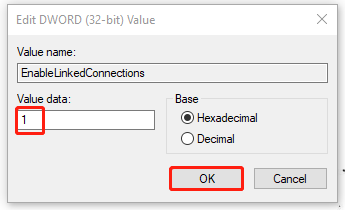
Then you can close the window to restart your PC.
Fix 3: Install the Latest Visual C++ Redistributables
Microsoft Visual C++ Redistributable packages can help some software to run well and if it is outdated or missing, the program may fail to initiate and run into the runtime error 76.
Step 1: Open Control Panel and click Uninstall a program under Programs. Then you can check the version of installed Visual C++.
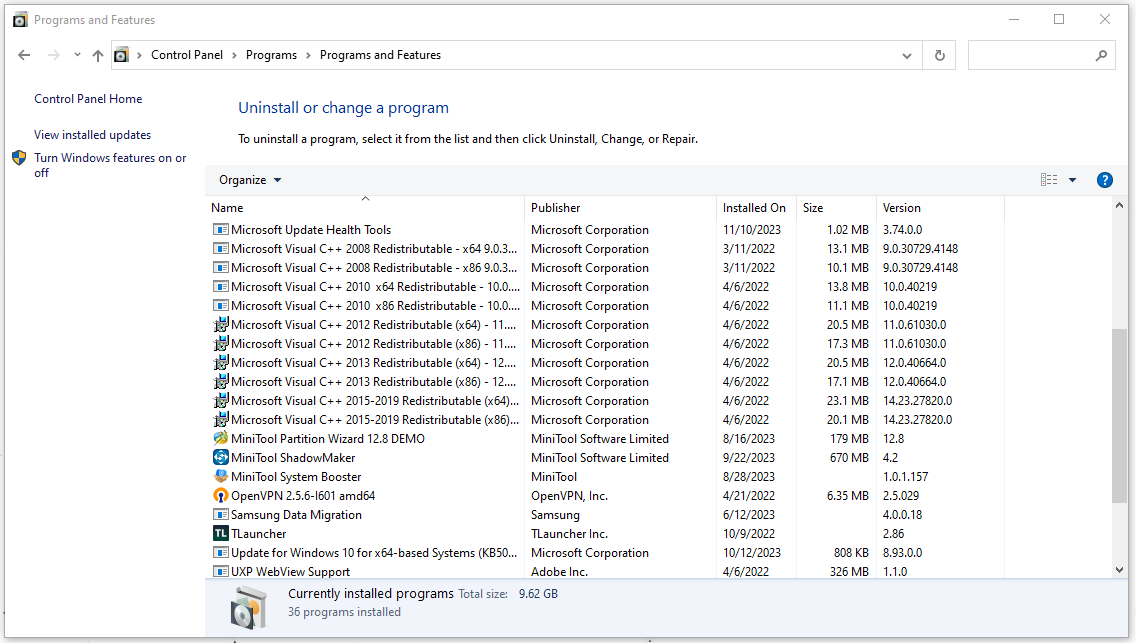
Step 2: Now, go to Microsoft’s official website to check and download the Visual C++ Redistributable package according to your system’s architecture. Follow the on-screen prompts to finish the installation.
Fix 4: Reinstall the Program
If the last methods can’t resolve your issue, you directly uninstall and then reinstall the problematic program.
Step 1: Open Control Panel and click Uninstall a program under Programs.
Step 2: Right-click on the problematic program and choose Uninstall.
Then you can go to the official website to re-download and install the program.
Bottom Line:
This post can help you to resolve the runtime error 76 and you can follow the above methods to troubleshoot your issue. Hope this article is helpful.