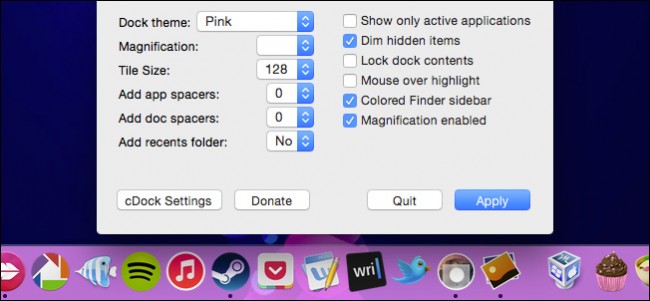
OS X lacks little in aesthetic appeal, but sometimes you just want to change it up. Luckily, a free, open source application will let you tweak the Dock’s appearance to your heart’s content.
OS X缺乏美学吸引力,但有时您只想对其进行更改。 幸运的是,免费的开源应用程序将使您可以根据自己的喜好调整Dock的外观。
cDock is a tiny, no-nonsense app, which doesn’t need to be installed and can be used to change your Dock in myriad ways. Take a look at the following screenshot, and you can see there’s quite a few really useful options at your disposal.
cDock是一个小巧的应用程序,无需安装,可用于以多种方式更改Dock。 看一下下面的屏幕截图,您会看到有很多真正有用的选项可供使用。
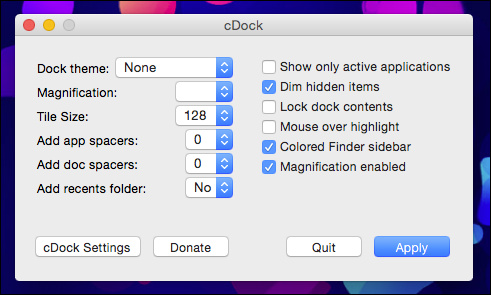
For the most part, you’ll want to use cDock to apply themes that can radically or subtly change how your dock looks. cDock comes with many themes included, or you can create your own custom themes.
在大多数情况下,您将需要使用cDock来应用主题,这些主题可以从根本上或巧妙地改变Dock的外观。 cDock包含许多主题,您也可以创建自己的自定义主题。
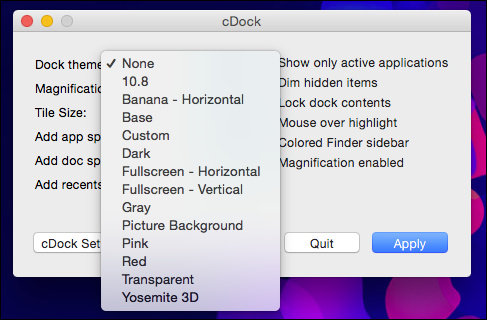
For example, you can make your Dock transparent, which lets you clearly see whatever is behind it.
例如,您可以将Dock设为透明,从而可以清楚地看到其背后的内容。
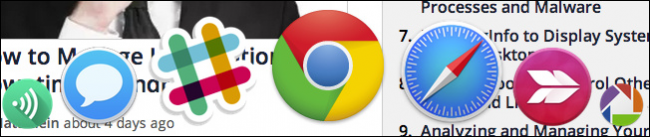
Or, you can make it pink! There’s really no limit because cDock has a custom option, so you can change the appearance of your Dock to really anything you desire, you can even skin it with a picture.
或者,您可以使其变粉红色! 由于cDock具有自定义选项,因此实际上没有任何限制,因此您可以将Dock的外观更改为您真正想要的任何内容,甚至可以使用图片对它进行蒙皮。

Many of the features found on the cDock interface, are things you could already adjust but you also have other options, such as being able to lock Dock contents so they cannot be moved for removed.
cDock界面上的许多功能都是您可以调整的,但是您还有其他选择,例如能够锁定Dock内容,以便无法移动它们以将其删除。
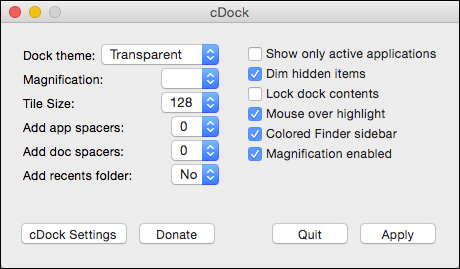
You can also add app spacers, which are essentially blank tiles, allowing you to separate apps into groups.
您还可以添加应用程序间隔符,这些间隔符本质上是空白磁贴,可以将应用程序分成几组。
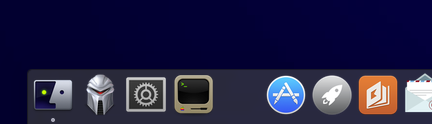
Doc spacers, on the other hand, allow you to space out your stacks and running apps.
另一方面,Doc spacer使您可以将堆栈和运行的应用程序隔开。
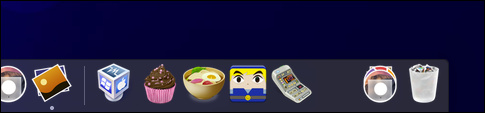
You can also add a recents folder, such as here with our Recent Applications stack.
您还可以添加一个“最近”文件夹,例如此处的“最近的应用程序”堆栈。
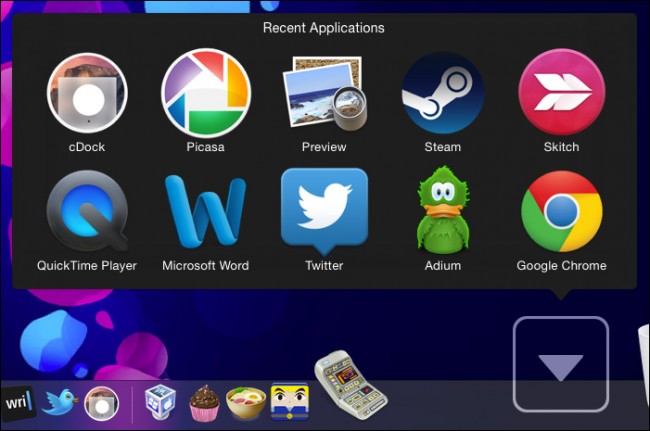
Right-clicking (if you’re of the two-button mouse persuasion) reveals options to change that recents folder to one of five different types.
右键单击(如果您使用的是两键鼠标说服),将显示一些选项,可用于将“最近记录”文件夹更改为五种不同类型之一。
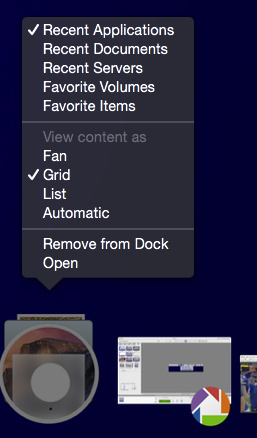
You might have noticed in the earlier screenshot, the option to show only running applications. This is just what it sounds like, whatever applications are running will be the only ones that appear in the Dock.
您可能已经在前面的屏幕截图中注意到了仅显示正在运行的应用程序的选项。 这就是听起来的样子,无论正在运行的应用程序是出现在Dock中的唯一应用程序。
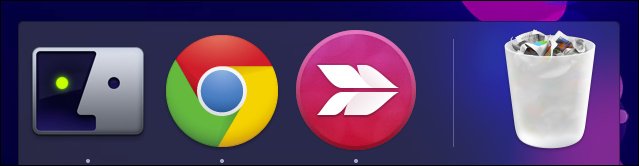
We imagine this might useful for restraining user focus to small set of applications, or you could use it as a sort of quasi-security feature, which doesn’t mean people can’t use Spotlight to launch apps but discourages them from casually launching other apps when they’re using your computer.
我们认为这可能对限制用户只关注少量应用程序很有用,或者您可以将其用作一种准安全性功能,这并不意味着人们无法使用Spotlight启动应用程序,但不鼓励他们随意启动其他应用程序他们正在使用您的计算机的应用程序。
Finally, the other feature we want to point out is the colored Finder sidebar (Favorites) icons option. In OS X Mavericks and Yosemite, the Favorites sidebar has monochrome icons, which are simple, unassuming, and kind of drab.
最后,我们要指出的另一个功能是彩色的Finder侧边栏(“收藏夹”)图标选项。 在OS X Mavericks和Yosemite中,“收藏夹”侧边栏具有单色图标,这些图标简单,朴素且有点单调。
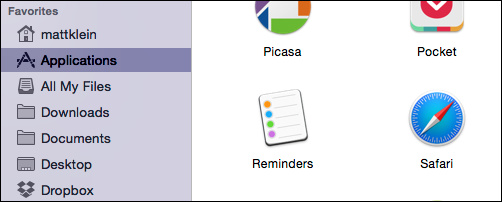
If you want to change to colored sidebar icons though, you can then customize them to your heart’s content, which is especially nice versus the plain folder icons you see in the previous screenshot.
如果您想更改为彩色的侧边栏图标,则可以根据自己的喜好自定义它们,这与上一个屏幕快照中的纯文件夹图标相比特别好。
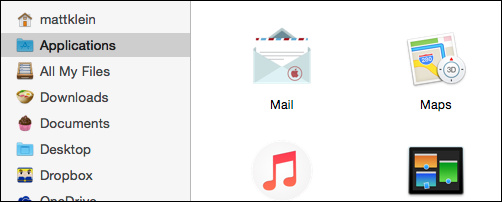
cDock has some settings, which you should be aware of, specifically the option to Restore Dock, so you can revert to your previous Dock configuration if you just want to start over. This won’t remove spacers and recents folders, but it will undo any change you made to the Dock’s overall appearance.
cDock具有一些您应了解的设置,特别是Restore Dock的选项,因此,如果您只想重新开始,则可以还原到以前的Dock配置。 这不会删除间隔和最近的文件夹,但是它将撤消您对Dock整体外观所做的任何更改。
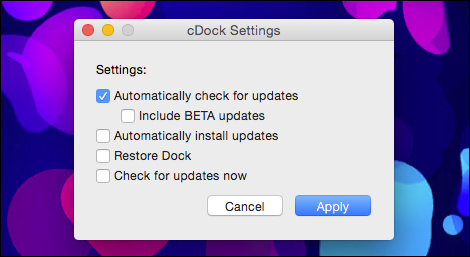
cDock isn’t complicated, but it does pack a lot of functionality into it. If you do decide to use it , even if it’s just occasionally, it’s good to know that once you select a change and hit “Apply,” you will have to keep relaunching the app to make further changes. It’s probably a good idea to either pin it to your Dock or keep the application package’s location accessible until you’re done making your tweaks.
cDock并不复杂,但确实包含许多功能。 如果您决定使用它,即使只是偶尔使用它,也很高兴知道,一旦选择更改并单击“应用”,您将不得不继续重新启动该应用程序以进行进一步的更改。 将其固定到Dock或保持应用程序包的位置可访问,直到完成调整为止,这可能是一个好主意。
Also, though cDock is up to version 6.1.1 (as of this writing), it’s still being developed, so make sure you’re always using the most recent version.
另外,尽管cDock的最新版本为6.1.1(在撰写本文时),但仍在开发中,因此请确保您始终使用最新版本。
If you’re an OS X vet, then you already probably know some ways you can hack your Dock using terminal commands. The nice thing about cDock (other than being completely free), is that it eschews all that, allowing you change the Dock quickly and easily, without needing to know a thing about the command line.
如果您是OS X兽医,那么您可能已经知道一些使用终端命令来破解Dock的方法。 关于cDock(除了完全免费),它的优点是避免了所有这些事情,从而使您可以快速轻松地更改Dock,而无需了解命令行。
We’ll be covering how to create custom Docks in an upcoming article, but in the meantime, feel free to play around with cDock on your own and see what you can come up with. And, as always, if you have anything you’d like to talk to us about, please make yourself heard in our discussion forum.
在下一篇文章中,我们将介绍如何创建自定义的Docks,但与此同时,请随意使用cDock自己玩,看看您能想到什么。 而且,与往常一样,如果您有任何想与我们讨论的内容,请在我们的论坛中发表自己的看法。
Download cDock for free from Sourceforge.net
翻译自: https://www.howtogeek.com/204075/how-to-customize-your-os-x-dock-with-themes-and-more/




















 699
699











 被折叠的 条评论
为什么被折叠?
被折叠的 条评论
为什么被折叠?








