Introduction

Logitech Harmony 880 Advanced Universal Remote
Developer: Logitech (product page)
System requirements: Windows 98, Me, or XP; Mac OS X; free USB port
Price: US$249.99 (shop for this item)
Lets face it, there's a downside to the consumer electronics revolution. A proliferation of black or silver boxes that live under the omnipresent TVs bring with them a multitude of separate remote controls; one to change the volume of the stereo, one to turn on the TV, one to control the DVD player, another for the TiVo; the list goes on. This can sometimes be worked around by buying all your components from the same company, but that could prove expensive. Besideswho wants to buy everything from Sony?
To that end you might have considered a universal remote. These have been on the shelves for a while now, from the el cheapo ones they sell at gas stations to high-end models that feature a touch screen that will resemble the remotes it replaces. Current king of the hill in the universal remote market would have to be the Harmony line, sold by Logitech. And it's one of these, the Harmony 880, that your intrepid reporter has selected for review (and to relieve his burden of having 4+ remotes on the coffee table).

One remote to rule them all
Two years ago Logitech, maker of computer peripherals and gadgets acquired Intrigue Technologies, a Canadian company that manufactured the Harmony line of universal remote controls. Since then the company has been expanding and improving the line, up to the current range-topper, the Harmony 890. This offers a couple of improvements over the 880, such as backlit buttons and no need for line-of-sight, via the use of a wireless to IR repeater. Not seeing much point in paying extra to control a TV I can't see, the 880 ought to do fine here.
Out of box experience and set-up
OK, so it's no Apple product, but nothing terrible for a consumer electronic accessory. Encased in a plastic blister pack, you'll find the remote, an install CD, a foldout sheet of instructions, USB cable, Li-ion battery and charger. The pictograms on the instruction sheet are easy enough for a Mac user like me to follow. Whack the battery in the remote, plug in the chargerobserving the nice blue glow as it's plugged inand set the remote on top to start charging. The remote sits in a recessed well on the charger, and the color LCD display lights up. The top of the display has a little menu bar that shows the time and date, battery readout and whether or not it's connected via USB.

The remote and its recharger
The CD contains the Harmony application for both Windows XP and Mac OS X. I've used Mac OS X to set up and administer the remote. Once the software is installed, you are directed to the Harmony home page, where you can configure the remote. This involves creating a user account, then selecting each device you want to control from the web page. Every piece of electronics, from TV and DVD to AV receiver, DVR, or even an Xbox 360 was in the drop down menu. Even if the device you want to control isn't there, it is apparently simple work to add it to the list. To begin the set up, your browser will then download a file for the Harmony Remote application, which will then set up the date and time.
Once it establishes that the computer and remote can talk to each other, you can then download the files that will allow the Harmony to control your electronics. You also set up a series of activities, such as watching a DVD, TiVo or playing Xbox 360. This lets you design a series of macros. For example, to watch a DVD I told the remote it needed to turn on the DVD player, AV receiver and set it to DVD, turn the TV on, and set it to the correct channel.
The Harmony Remote application is pretty featureless. In OS X at any rate, it's still a pinstripe window (although the fact that they've eschewed brushed metal is something to be thankful for). The only options available to you are the preferences, where you can set a download folder and enter a web proxy. After the configuration file has been downloaded, it will open the Harmony Remote application, although with OmniWeb I had to open the downloaded file manually. This will then upload the settings to the remote control. In the case of the DirecTiVo, I had to point the remotes at each other and press a couple of buttons, but this was the exception rather than the norm.
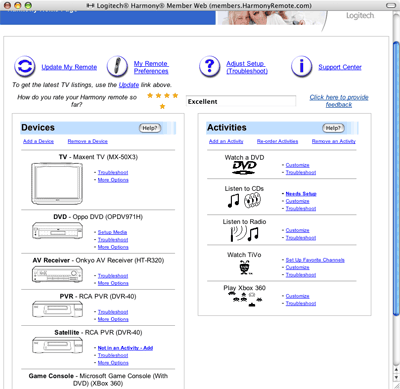
reader comments