- Add a domain user or group to local administrators with PowerShell - Wed, Mar 19 2014
- Create a list of local administrators with PowerShell - Wed, Mar 5 2014
- Remotely query user profile information with PowerShell - Tue, Nov 26 2013
"Send me the server uptime report” is what we system administrators often hear from our bosses. Of all reporting formats, I feel the HTML report is the best way to report this status. Keeping this requirement in mind, I came up with a PowerShell script that takes a list of servers as input and generates an uptime report with a report summary in HTML format.
Server Uptime Report with PowerShell
Though the script looks quite long, it is a wrapper around the Win32_OperatingSystem WMI class. We are generating a list of server uptimes by querying the LastBootUpTime property of this WMI class. This property contains the uptime in WMI time format, which is not that easy to understand. So, I am using the ToDateTime method of the [System.Management.ManagementDateTimeconverter] class to convert the WMI time to the local system date time format. This is a code sample:
$Boottime = (Get-WmiObject win32_operatingSystem -computer $Computer -ErrorAction stop).lastbootuptime $Boottime = [System.Management.ManagementDateTimeconverter]::ToDateTime($BootTIme)
The value returned after the time conversion is the timestamp when the server last rebooted. But this is not the uptime. To calculate the uptime, we simply need to subtract the last boot time from the current time (it makes sense, doesn't it?).
Though the date subtraction looks quite complex, it is not that tough in the PowerShell world. A cmdlet, New-TimeSpan, is available in PowerShell to calculate the time span between two dates. The output gives the difference between two timestamp values in terms of number of days, hours, minutes, and seconds. See the code below to understand how the time difference calculation works.
$Now = Get-Date
$span = New-TimeSpan $BootTime $Now
$Uptime = "{0} day(s), {1} hour(s), {2} min(s), {3} second(s)" -f $span.days, $span.hours, $span.minutes, $span.seconds
I used some HTML code in the begin{} and end{} blocks of the script to form the tables and summary report. Some HTML code in the process{} block will be generated based on the status of the servers it is processing.
This script has an -HTMLReport parameter that, when specified, causes the script to generate the output in HTML format and save it to c:\ with the file name UptimeReport.HTML. You can change the location of the output report by specifying the -HTMLFile parameter. When the -HTMLReport parameter is not specified, the script will output the details to the console in object format, which you can pass to other scripts if you want or format it the way you need.
Usage and help
You can get usage instructions and help about this script by using the following command:
PS C:\scripts> get-help .\Get-ServersUptime.ps1 -Detailed NAME
C:\scripts\Get-ServersUptime.ps1 SYNOPSIS Query uptime details of servers. SYNTAX C:\scripts\Get-ServersUptime.ps1 [[-ComputerName] <String[]>] [-HTMLReport] [[-HTMLFile] <String>] [<CommonParameters>]
This script helps you get the uptime details of the servers. It also generates an HTML report when the -HTMLReport switch is used. The report contains the uptime details and a summary of how many computers are reachable and how many are not.
Parameters
-ComputerName <String[]>
Computer name(s) for which you want to get the uptime details.
-HTMLReport [<SwitchParameter>]
Generates an HTML report in c:\ drive with name uptimereport.html by default. You can override this by specifying the HTML file parameter.
-HTMLFile <String>
Name of the file path where you want to store the report.
<CommonParameters>
This cmdlet supports the common parameters: Verbose, Debug,
ErrorAction, ErrorVariable, WarningAction, WarningVariable,
OutBuffer and OutVariable.
For more information, type:
"get-help about_commonparameters".
-------------------------- EXAMPLE 1 --------------------------
C:\PS>Get-UptimeOfServers.ps1 -ComputerName Comp1, Comp2 Gets the uptime of Comp1 and Comp2.
-------------------------- EXAMPLE 2 --------------------------
C:\PS>Get-UptimeOfServers.ps1 -ComputerName Comp1, Comp2 -HTMLReport
Gets the uptime of Comp1 and Comp2 and saves the report in HTML format.
-------------------------- EXAMPLE 3 --------------------------
C:\PS>Get-Content c:\servers.txt | Get-UptimeOfServers.ps1 -HTMLReport
Gets the uptime of computers listed in servers.txt and saves the report in HTML format.
Remarks
To see the examples, type: "get-help C:\scripts\Get-ServersUptime.ps1 -examples".
For more information, type: "get-help C:\scripts\Get-ServersUptime.ps1 -detailed".
For technical information, type: "get-help C:\scripts\Get-ServersUptime.ps1 -full".
Download the PowerShell script: Get-ServerUpTime.ps1
IT Administration News
- Stack Overflow is feeding programmers answers to AI, whether they like it or not – The Verge
- OpenAI takes steps to boost AI-generated content transparency
- Apple unveils M4 chip with neural engine capable of 38 TOPS The Register
- Microsoft confirms Windows 11 24H2 turns on Device Encryption by default
- Windows Insiders to fly solo while Copilot rollout frozen














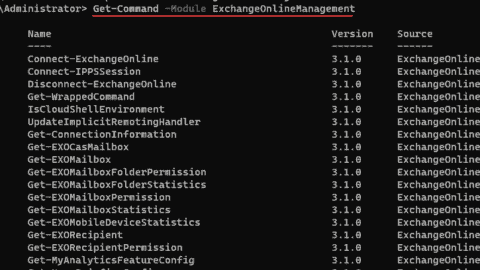
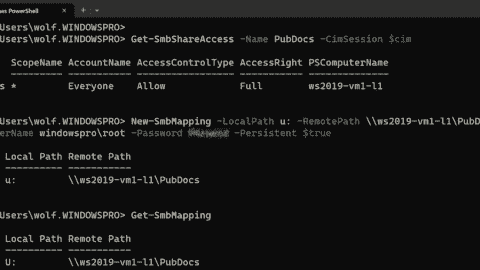










On running script.I observed that it doesnot show up correct time.
For Windows 2003 servers – output gives 10 seconds less time.
For Windows 2000 servers – output gives 2 hrs 14 seconds less time.
For Windows 2008 R2 servers – output gives 24 seconds more time.
Can you please check & suggest modifications to perform in script.
That is strange. I didn’t notice any such problems. A few questions to help you further:
1. Are these servers are in different timezone when compared with the system where you are running the script?
2. Could you please confirm that you cross verified the output with traditional uptime.exe?
When I run the script .\get-uptimeofservers.ps1 -computername USTEST001 – I’m receiving the below error:
The term ‘.\get-uptimeofservers.ps1’ is not recognized as a cmdlet, function, operable program, or script file. Verify
the term and try again.
At line:1 char:26
+ .\get-uptimeofservers.ps1 <<<< -computername USTEST001
@Gary,
I think you are not running the script from the directory where you stored it. You need to CD to that folder and execute it from there.
Ex: If the script is in “C:\temp” folder
cd c:\temp
.\get-uptimeofservers.ps1
Alternatively, you can also use the absolute path of the script to execute it.
Ex:
c:\temp\get-uptimeofservers.ps1
Hope this helps.
@Gary,
Please rename the PS1 script name to something else like “Uptime.ps1”. Seems the PS1 name & name you are running for execution are not correct as like above for downloading ps1 file has space in name.
Hope this helps to you.
@Gary,
Please rename the PS1 script name to something else like “Uptime.ps1”. Seems the PS1 name & name you are running for execution are not correct as like above for downloading ps1 file has space in name.
Hope this helps to you.
@Tejas, Thanks for pointing the space problem in the download link. I will get it corrected. Btw, that shouldn’t cause the problem here. When you click on the link and save as that it is coming properly. Moreover, if you have space in the script name, you will get different error message. See below. Notice the space after “-“.
PS C:\Users\localuser> .\get- myhosts.ps1
The term ‘.\get-‘ is not recognized as the name of a cmdlet, function, script f
ile, or operable program. Check the spelling of the name, or if a path was incl
uded, verify that the path is correct and try again.
At line:1 char:7
+ .\get- <<<
Oh Yes, that’s correct.
Renaming the script resolved the issue. Thanks.
Love the script, however it doesn’t look like the counting feature works when reading from a servers.txt file. In the report it displays each S.No as 1. Also, the report summary doesn’t have the correct numbers displayed.
However, the following command displays the count correctly
.\Get-UptimeOfServers.ps1 -ComputerName comp1, comp2 -HTMLReport
Any idea of what the problem may be?
Thanks in advance
need correct path to dowload the script
Suresh, the link is at the end of the text.
The script is fabulous but, I have tried executing the script but the server count stating as 1 for all multiple servers. Could you please assist.
Hi, I have created an HTML reporting module to help generate HTML code from within Powershell. You can group data, color rows, create sections, roll up sections and load your own logos and more all without any HTML coding. Follow this link for code and examples, it is also loaded in github for collaborative development.
http://www.azurefieldnotes.com/2016/08/04/powershellhtmlreportingpart1/
how do you sort the results by column?